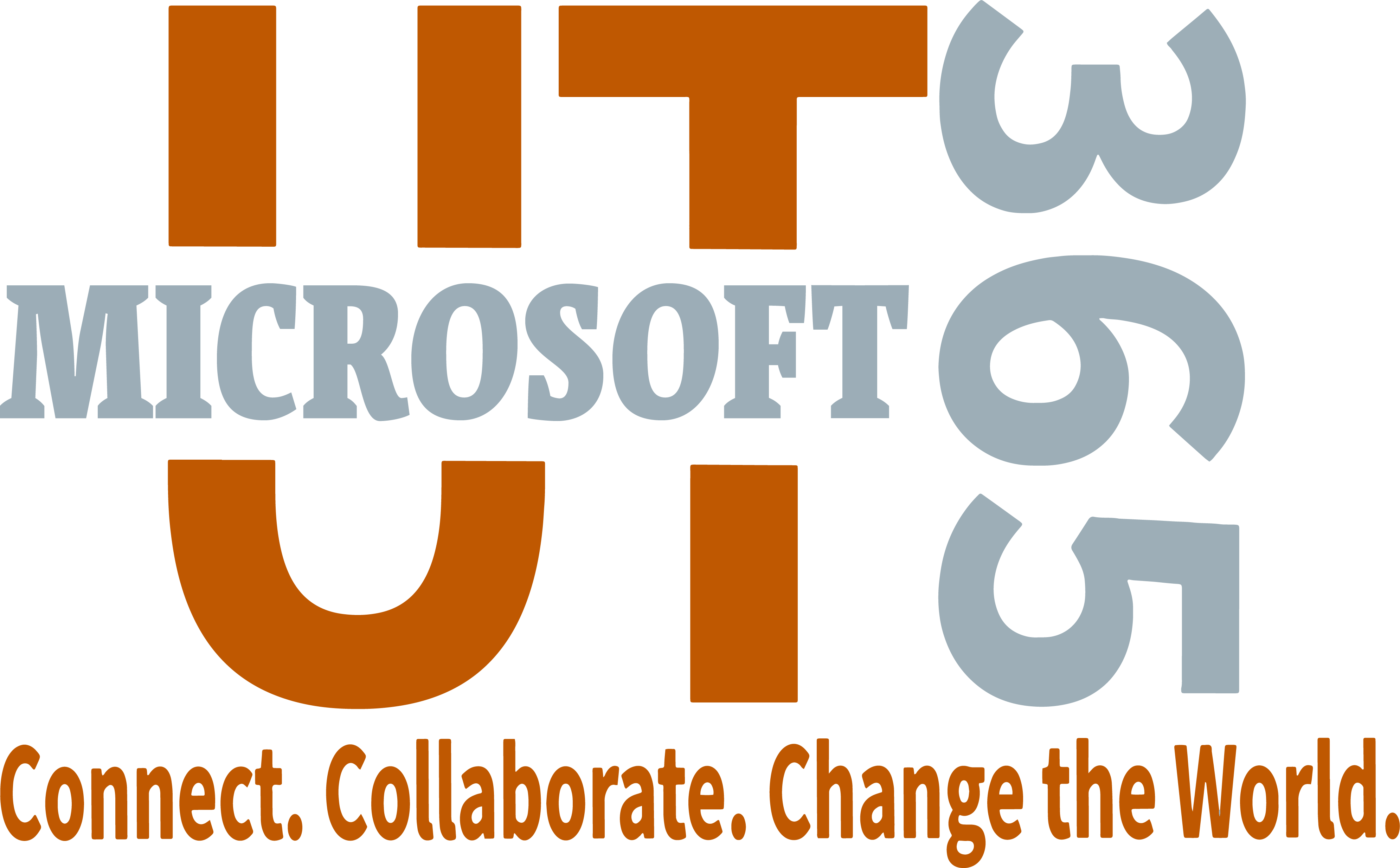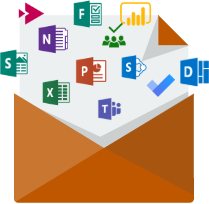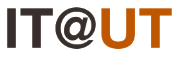
Web conferencing tools such as Microsoft Teams, Zoom, and Google Meet enable faculty and staff to create and share presentations and online training materials. For more information and resources that enable you to work remotely you can read more here.
Getting Started
What Can I Access and How?
|
Â
|

Teams*
Â
|

Zoom
Â
|
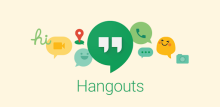
Google Meet+
Â
|
|---|---|---|---|
|
Students
|
Yes
|
Yes
|
Yes
|
|
Faculty
|
Yes
|
Yes
|
Yes
|
|
Staff
|
Yes
|
Yes
|
Yes
|
|
Get Access
|
|||
|
Login
|
Â
Microsoft Teams

Microsoft Teams is a chat-based work space that allows you to chat, meet online with audio and video conferences, share and collaborate on files, share screens, in addition to calendar scheduling capabilities. Microsoft Teams is available to students, faculty, and staff with an Office 365 mailbox and can be accessed on the web, as a desktop or mobile application. As just one of many applications in the Office 365 productivity tool ecosystem, it integrates easily with your calendar, OneDrive, OneNote, and more to help you get stuff done faster.
Login:Â https://teams.microsoft.com/
Zoom

Zoom is a video conferencing tool that allows audio, video, chat, screensharing, and more for licensed users.Â
Login: https://utexas.zoom.us
Google Meet (not centrally supported)
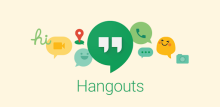
Google Meet is available to students, faculty, and staff with UTMail accounts.Â
Login: https://accounts.google.com/ServiceLogin?service=talk
Â
Which Tool When
|
Check out the latest post on the Microsoft blog or find out about new tools and features. |
||
| Microsoft 365 Blog | ||