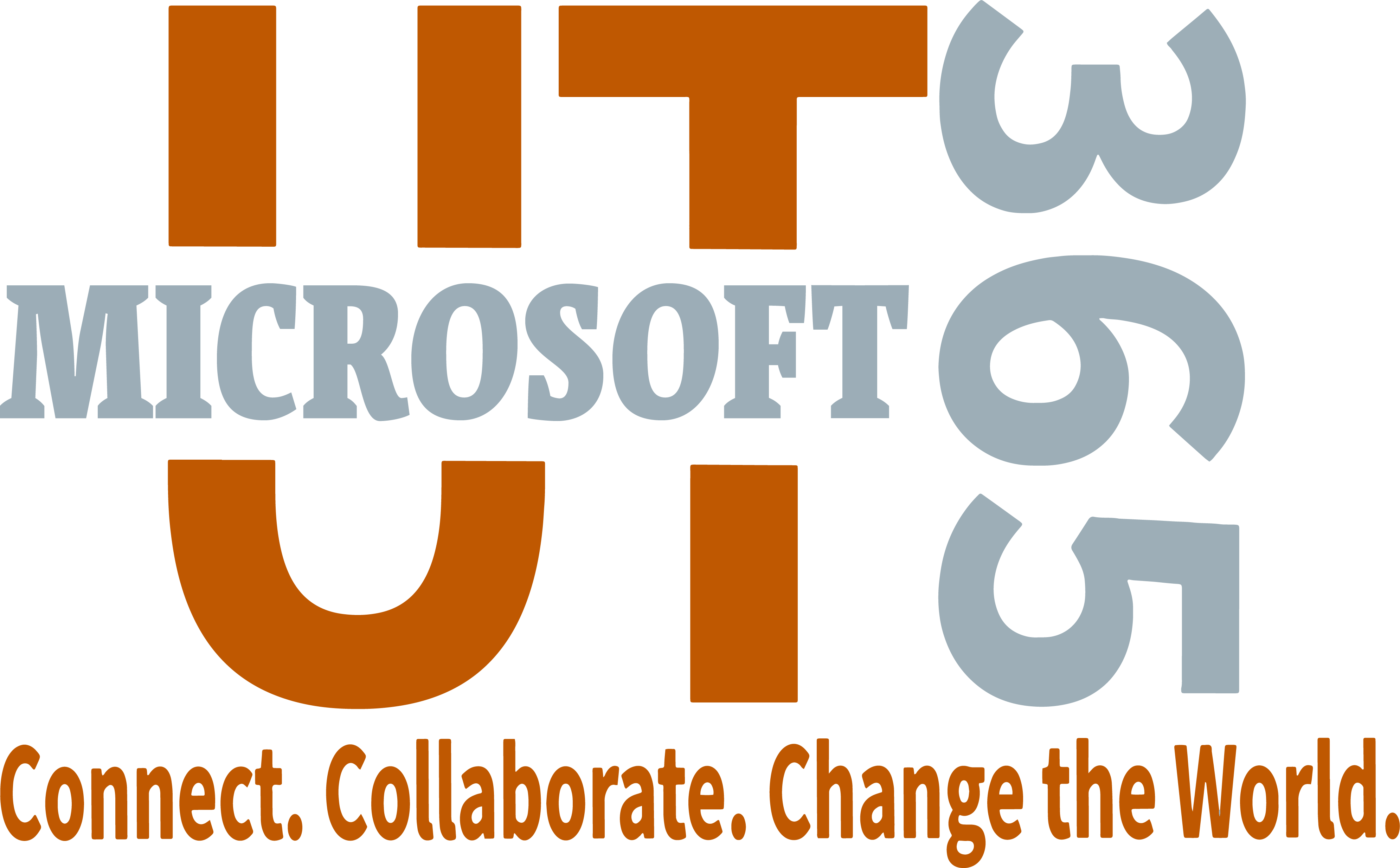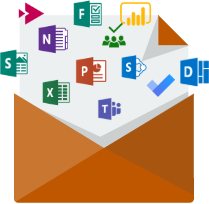Team owners can add or invite any email address (with the exception of UTMail addresses) to their Team to participate as a guest with full access to team chats, meetings and files.
Note: UTMail addresses (@utexas.edu) cannot be used or invited as guest accounts in Teams.
Guests will need to use their personal email address to login. If the guest doesn’t yet have a Microsoft Account associated with their email address, they will be directed to create one for free.
Team Members Vs. Guests

Learn more about the guest experience in Teams>>
Chat
Guest users can only send chat messages to members of their Team. They cannot message members of the organization with whom they do not share a Team.
Teams
Guests cannot create or request to join a Team, nor can they join a Team with a code.
Meetings
Guest users cannot create meetings or access the schedules of Team members. They can however, initiate video and audio calls in Team channels, private, and group chats.
Files
Files can only be shared in Team channels. Guest users cannot share files via private chat message.
Guests have access to the following by default:
- Documents shared with Teams they are members of
Guests can add the following cloud storage locations to access personal files:
- Dropbox
- Box
- ShareFile
- Google Drive
Guest users also have access to the Team Sharepoint Online site and can update and add site contents.
Access to Additional Applications & Services
Guest users cannot add tabs and connectors to Team channels, but they do have access to tabs and connecters that have already been configured by a Team member.
Adding a Guest to Your Team
1. Click the Teams tab from the left hand navigation menu
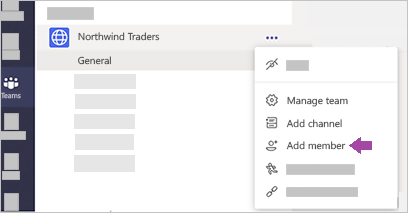
2. Select add member
3. Enter the email address for your guest member and select Edit Information to type a friendly name for them
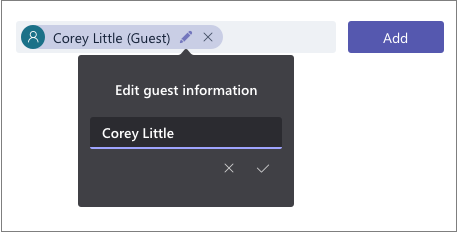
4. Guests will receive an email invitation, inviting them to the Team
5. Don't forget to set guest permissions for channels in your Team!
Learn more about adding guests>>
|
Check out the latest post on the Microsoft blog or find out about new tools and features. |
||
| Microsoft 365 Blog | ||