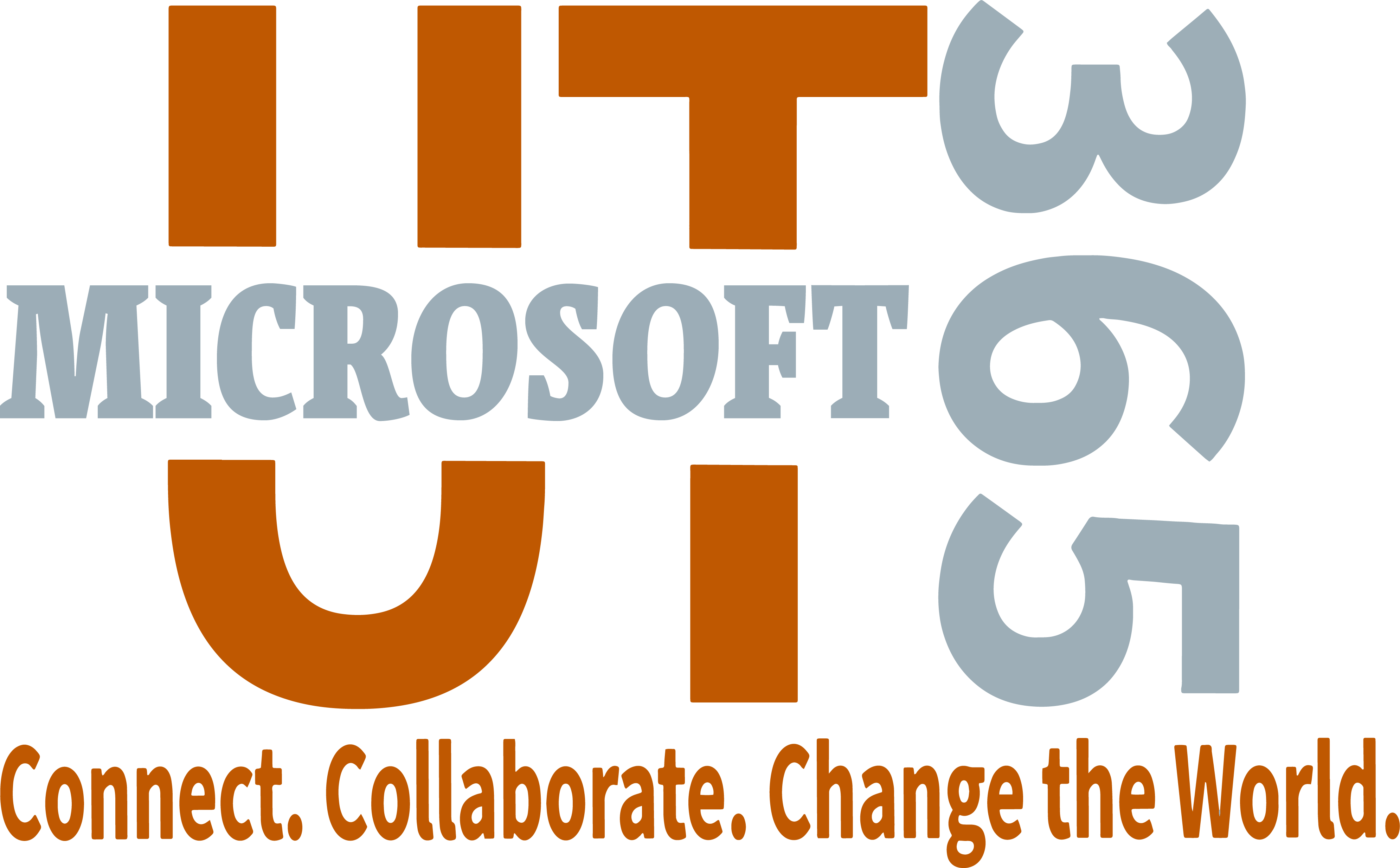- Get tips to work faster, together with Microsoft 365
- Browse use cases for M365 applications and tools
- Empower yourself to get things done with M365 collaboration and productivity tools
Check out the Training Center
Learn how M365 applications and tools work together to accomplish common tasks more efficiently.
Communication, Collaboration, and Scheduling
Microsoft Teams
Collaboration platform for virtual meetings, chat, document sharing, and more.
Microsoft Outlook
Email and calendar application for managing emails, appointments, and tasks.
Microsoft Forms
Simple survey, poll, and quiz tool with built in submission reports. Easily collect data that can be transferred or exported for deeper analysis using other M365 tools.
Microsoft Bookings
Appointment scheduling and booking application that allows for managing appointments and provides a quick and easy place for people to book time with a person, group, service, and more.
Microsoft Stream
Video portal with channels, watchlists, permissions controls, and closed captions to help you organize and manage your video content in M365.
Documents and Productivity
Office Suite
Microsoft Word: Create and edit documents and collaborate with others in real time.
Microsoft Excel: Create spreadsheets from templates or from scratch and perform calculations with modern formulas.
Microsoft PowerPoint: Create and present interesting and aesthetically pleasing slideshows using a plethora of design and editing features.
Microsoft OneNote
Take flexible notes in notebooks with sections, pages, add-ins, quick notes, easy navigation, and search options.
Microsoft Sway
A digital storytelling application for creating and sharing interactive presentations, reports, and stories.
Microsoft Visio
Create vector diagrams, flowcharts, process illustrations, and other types of visual information.
Automation and Workflow
Power Platform
Microsoft Power BI: Create visual dashboards and reports and analyze data in a primarily visual medium.
Microsoft Power Apps: Reduce your development costs and do more with less by enabling everyone to rapidly build and share low-code apps.
Power Automate: User friendly, code-free task automation tool. Pre-program repetitive, time consuming, standard, or approval tasks to create custom business applications without extensive coding knowledge.
Cloud Storage and Sharing
Microsoft OneDrive
Personal file storage for storing files you need to share with individuals or small groups.
Microsoft SharePoint
Web-based collaboration and document management platform used for creating and sharing content through Pages, Lists, Document Libraries, and more.
Project Planning and Management
Microsoft Planner
Bridge the gap between formal project management and the need to 'just get stuff done' using Planner. Manage projects and tasks from anywhere, on any device.
Microsoft To Do
Quickly and easily manage personal tasks easily from Outlook or Teams.
*Microsoft Project*
Manage programs, projects, and portfolios with Project's management features.
*Requires additional licensing.